Article Summary
PMP Integration Available: How to register, configure and use the Appriss PMP Gateway interface to view multi-state patient PMP reports prior to prescribing or dispensing.
Created April 20, 2018 By MDScripts
PMP Integration Available: How to register, configure and use the Appriss PMP Gateway interface to view multi-state patient PMP reports prior to prescribing or dispensing.
Before you can use the Appriss PMP Gateway the site needs to be registered with the state they are located in and Appriss. Appriss has created a web page to provide information and guide users through the registration process:
https://info.apprisshealth.com/integrationrequestmdscripts
Arizona, Indiana, Kansas, Massachusetts, Michigan, North Carolina, Ohio, Pennsylvania, Virginia and West Virginia have each deployed enterprise licenses to PMP Gateway for all prescribers and dispensers in their state.
There are two supported workflows for accessing patient PMP reports through the Appriss Gateway. The first workflow is direct provider access and the second is provider temporary code access. The setup and usage for each workflow is described below.

Once the provider logs into the system using their user account credentials, they can request and view a PMP report by going to the Patients screen and select the Actions dropdown on the right hand side in the screen shot below. Clicking on the PMP Gateway Report icon will open a new window with the PMP report for that patient. Once the provider has finished reviewing the report for a given patient simply close the report window.
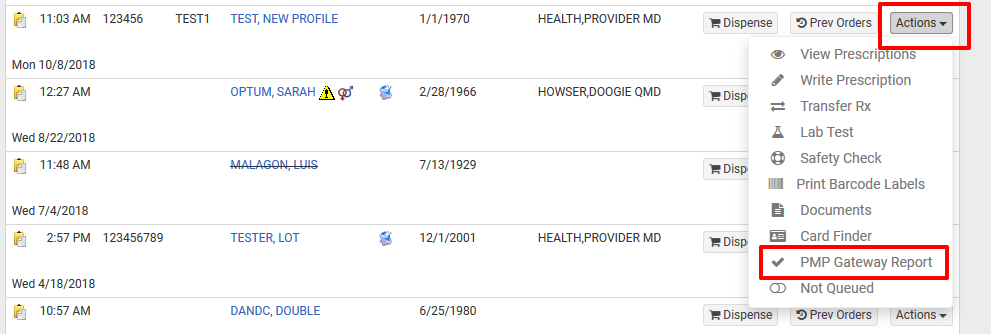
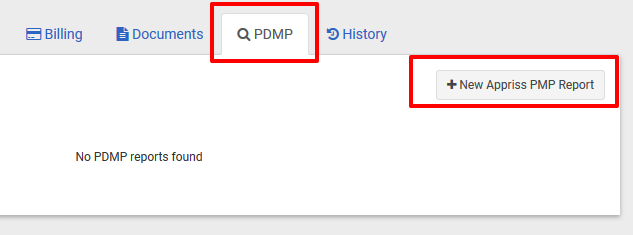
Ensure each provider who will be accessing reports is setup as a provider in the dispensing system under Admin -> Providers. You will need to enter the provider's email address in their profile so that they can receive the report access codes via email.
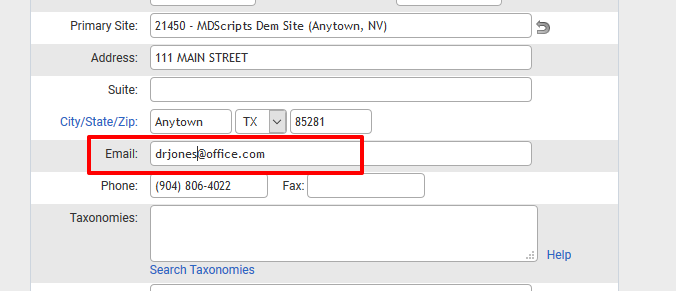
The provider temporary code access workflow allows any user at a site to request a PMP report for any given patient. A temporary code will be emailed to the provider allowing them to view the report without having to log into the system. One code is valid for up to 24 hours and can be used to view all patient reports for that time period. To request a report, the user clicks on the PMP Gateway Report icon on the patients screen. The user will then be asked to select a provider and the chosen provider will be used in the report request and will also be sent an email containing the temporary code. A provider will only be sent the code one time during a 24 hour period. If the code was lost or never received try clicking the 'resend code' link after selecting the provider.
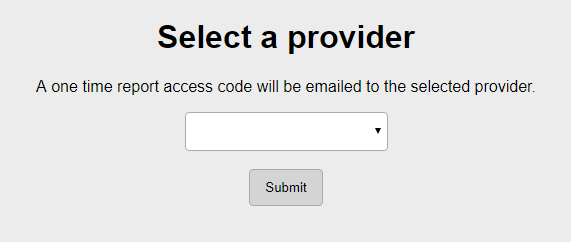
After selecting a provider and clicking Submit, the screen will display and text input field for entering the code. The provider can then enter the code they received by email and view the patient PMP report.
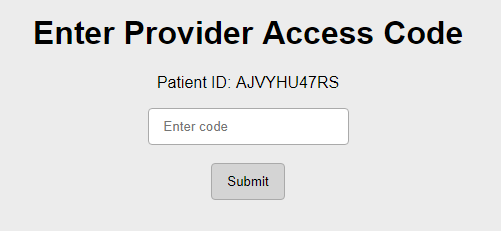
For sites that have PMP Gateway configured, there is an instant report available to view a history of PMP Gateway activity. To access the report go to Reports > Instant Reports and then click on Appriss PMP Gateway Reports under Patient Reports. In addition to showing a history of reports that were requested, this report also shows which user requested the report and what time the report was viewed. If the report was requested but never viewed, this report shows a link to view the report which will open in a new window and either prompt for the provider access code or show the report for the case of direct provider access.